Index |
How to play on  and other shards
and other shards
If you also play on another shard and you'd like to try Ultima Online Dreams, you are suggested to follow this procedure:
- Find out if the other shard is in the list of public servers on UOGateway. In this case, make sure you have all the original Ultima Online files, and just play on both shards using UOGateway (that will automatically deal with the correct settings).
- If the other shard isn't on UOGateway, you'll have to follow a manual procedure.
Create a backup directory and copy there all the specific files of the other shard (i.e. the files you had to download in order to play , usually client.exe, login.cfg and so on). - Follow the regular installation procedure of Ultima Online Dreams, carefully restoring all the original Ultima Online files.
- When the installation is complete, create a second directory named UODreams, and copy in it the same files you copied in the other directory (but this time they will be those used by Ultima Online Dreams).
In order to play on Ultima Online Dreams, simply copy the content of UODreams directory inside of Ultima Online directory, and go on with the regular game launch.
An example: X shard
Let's suppose that X shard uses 4 specific files:
- client.exe
- login.cfg
- staidx0.mul
- statics0.mul
If you come from X and you want to play on both shards, just follow this procedure:
- Create a directory named X e copy there these files.
- Restore the original versions of thefour files in the Ultima Online directory. If you don't have them, reinstall Ultima Online.
Then go on with the regular installation of Ultima Online Dreams. - Create a directory named UODreams, and copy the new client.exe, login.cfg, staidx0.mul and statics0.mul files inside of it (they are the same files you copied inside X directory, but taken after the correct installation of Ultima Online Dreams).
- In order to play on X, replace Ultima Online files with those contained in the X directory.
- In order to play on Ultima Online Dreams, follow the same procedure with the files in the UODreams directory.
Online Now
146 anonymous
Visits: 80597454